Using EMIS Data Sharing Manager to enable MyWay Diabetes
This guide covers:
- Activating the MyWayDiabetessharing agreement
- Deactivating the MyWayDiabetessharing agreement
Activate the sharing agreement
- Review the Data Sharing Agreement, which is available via the Consent page.
- Access EMIS Data Sharing Manager.
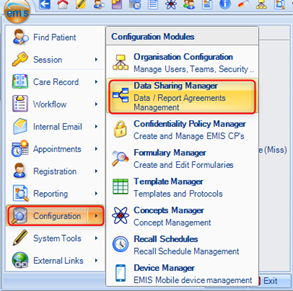
Click ![]() > Configuration > Data Sharing Manager.
> Configuration > Data Sharing Manager.
The Data Sharing Manager screen is displayed.
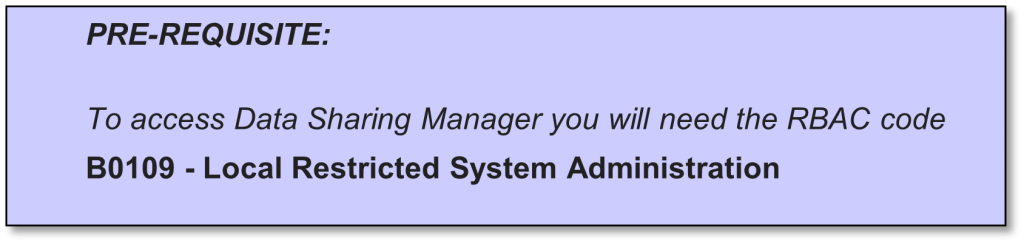
- At the bottom of the navigation pane (running down the left-hand side of the Data Sharing Manager module screen), check the tabs to locate the agreement
(Care record, Data distribution or Reporting)
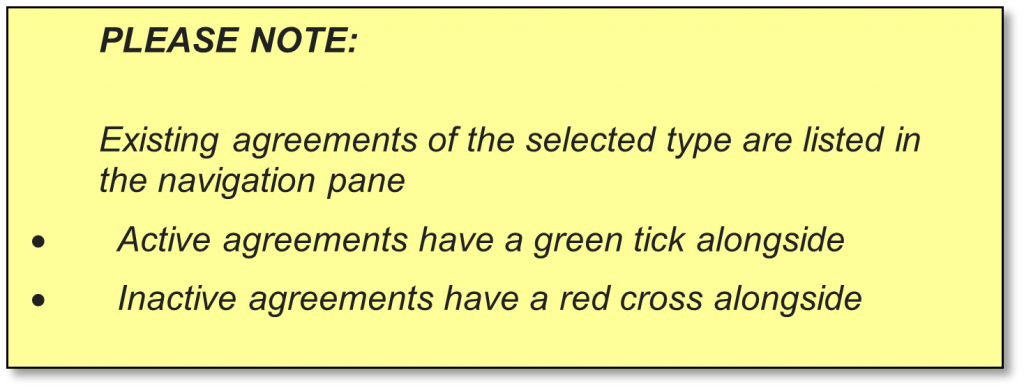
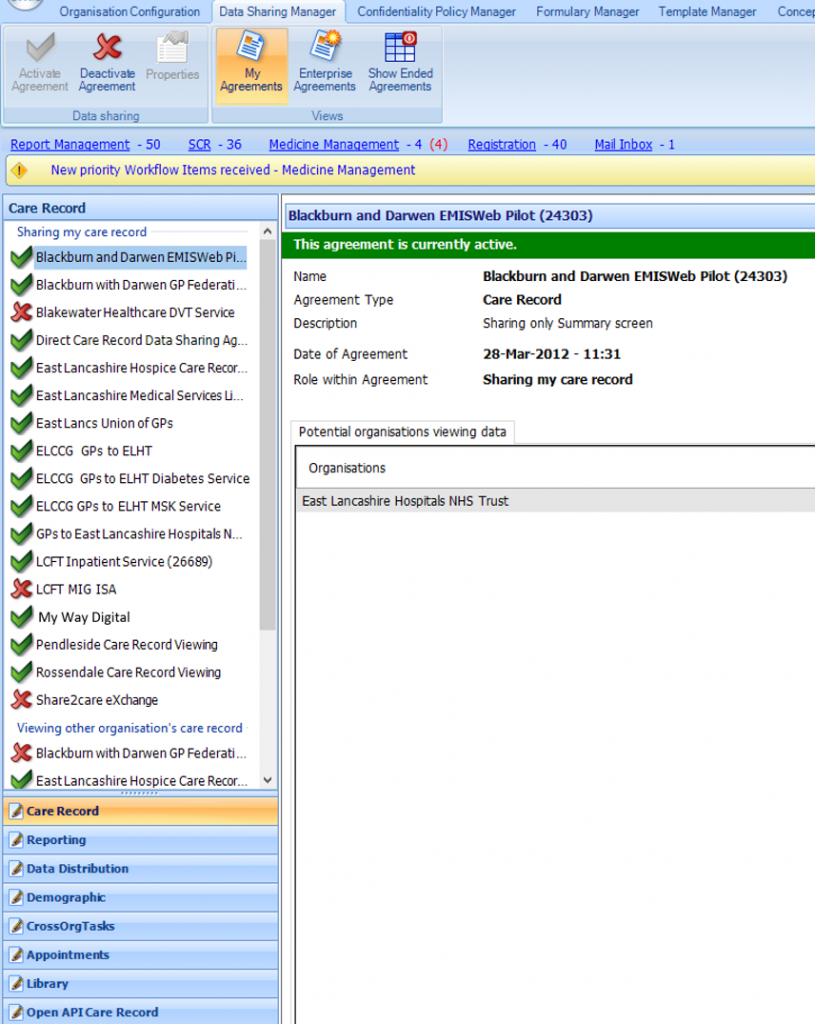
The Data Sharing Manager Module screen highlighting the My Way Digital Care Record entry
- Select the My Way Digital agreement.
The details of the agreement are displayed in the right-hand pane. - On the ribbon, click Activate Agreement.
The agreement is activated for your organisation (i.e. other organisations can view your data).
Deactivate the sharing agreement
- Access Data Sharing Manager.
Click ![]() > Configuration > Data Sharing Manager.
> Configuration > Data Sharing Manager.
The Data Sharing Manager screen is displayed.
- In the navigation pane, click the tab for the appropriate agreement type
(Care Record, Data Distribution or Reporting).Existing agreements of the selected type are listed in the navigation pane. - In the appropriate section in the navigation pane, click to highlight the agreement you wish to deactivate.
- Note that this also deactivates the Data Sharing Agreement agreed to in the very first step of the instructions in this document
On the ribbon, click Deactivate Agreement.
The agreement is deactivated for your organisation (i.e. other organisations cannot view your data).
Further help and support
For further help and support, please send an email including the name of your Practice and a brief description of the problem to:


