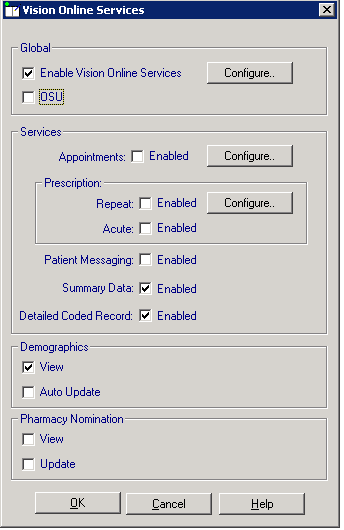This page will give you the instructions for GP practice level configuration for online services which requires only a one-off setup. Instructions below are given for both EMIS and Vision.
EMIS Practices
This EMIS Web Knowledge Base article gives a full guide to setting up Online Services, using EMAS Manager and a Local System Administration profile.
The relevant setting is for Record access – this should be set to Detailed coded record, and all options, with the exception of Documents and Consultations (which are optional), are required to be enabled.
You may have a local policy about restricting or allowing free text and a relevant start date.
Free text is not used or displayed by the Diabetes My Way system, only coded entries and numeric values.
More detailed steps to set this up are:-
- Click on Emis Ball on the top left corner
- Click on System Tools
- Click on EMAS manager
- Find EMIS in the left hand column towards the bottom.
- Make sure PT FACING SERVICES has a green tick next to it, if not activate the application by clicking the icon ”activate application” beneath the EMIS BALL
- Click on PATIENT FACING SERVICES
- You will see a welcome message (if the practice has one) in a box on the right side
- Scroll down
- Make sure the DETAILED CODED RECORD SETTINGS is ON and
- LAB RESULTS- ON
- IMMUNISATIONS-ON
- PROBLEMS- ON
- NOT DOCUMENTS
Vision Practices
This Vision Knowledge Base article gives a full guide to setting up Online Services, using Control Panel and a Local System Administration profile.
The relevant settings are that Vision Online Services are enabled, and that viewing of Demographics, Summary Data and Detailed Coded Record is enabled.
The minimum matching settings look like this, and as long as these options are selected, any additional options may also be included.